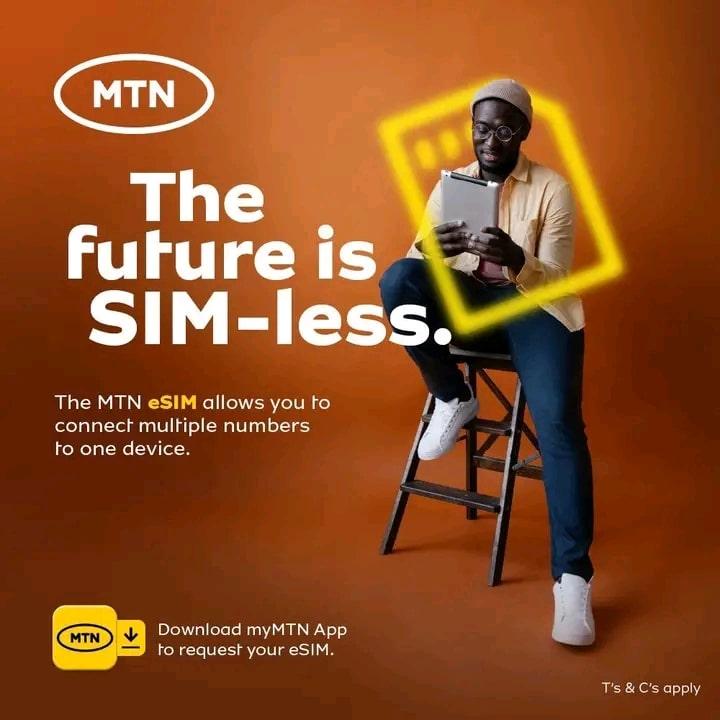MTN Goes Sim-less: What is, how to use MTN eSim, Benefits Of and Documents Needed for eSim
What is esim and how to use MTN esim has been the question bothering customers since the announcement of the availability of esim.
1. MTN Ghana has introduced an esim for customers to use. The esim is to enable customers to use their phone numbers without a physical sim.
2. Customers have to get their phone numbers configured in the MTN system to be able to use the phone number without a physical mobile sim.
3. Customers can use the esim for every activity they were able to do with their physical sims in the past.
4. In addition, customers can use their physical sims alongside their e-sim for the same phone number.
5. This means the customer can use the physical sim on the same phone that is also using the e-sim. Also, the customer can use their physical sim on one phone and the e-sim on another phone.
6. There may, therefore, be no need to own multiple sims for the purposes of using separating certain functions they wish to perform on a different device. For instance, a customer can use the e-sim on one device for phone calls and the physical sim on another device for internet browsing (modems, tables etc).
7. There are two ways a customer can own an esim.
a. The first option is for the customer to visit any office of MTN for his or her sim to be configured for the e-sim.
b. The second option for the customer is to download or update their MyMTN app to do self configuration.
8. The following are the things needed for those who wish to do self-configuration.
a. Portrait picture of yourself
b. Picture of your Ghana card or foreign passport for foreigners
c. A picture of yourself holding up your Ghana card on your chest
d. Email
9. Once you download or update your myMTN app,
a. Open the myMTN app
b. Locate and press “more” at the “bottom-right corner” of the home page of the app.
c. Locate and press e-sim from the options
d. You will be asked to input your phone number for a One-Time-Pin (OTP) to be sent to that sim you wish to configure.
e. Follow the prompts and input the documents and personal information needed and press submit.
10. You will be notified about the success of the process.
Join us for more on WhatsApp or Telegram or Facebook